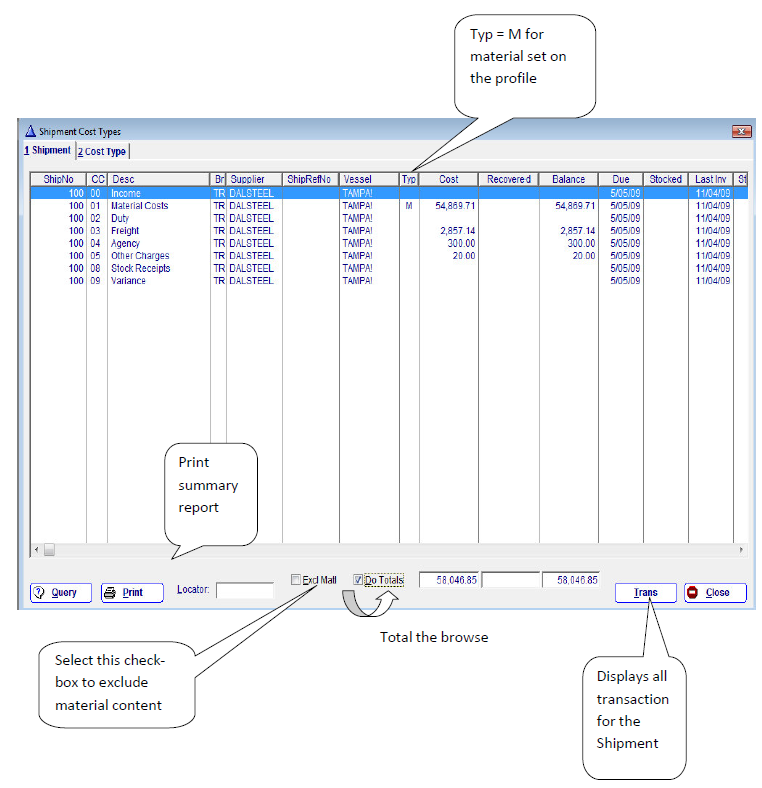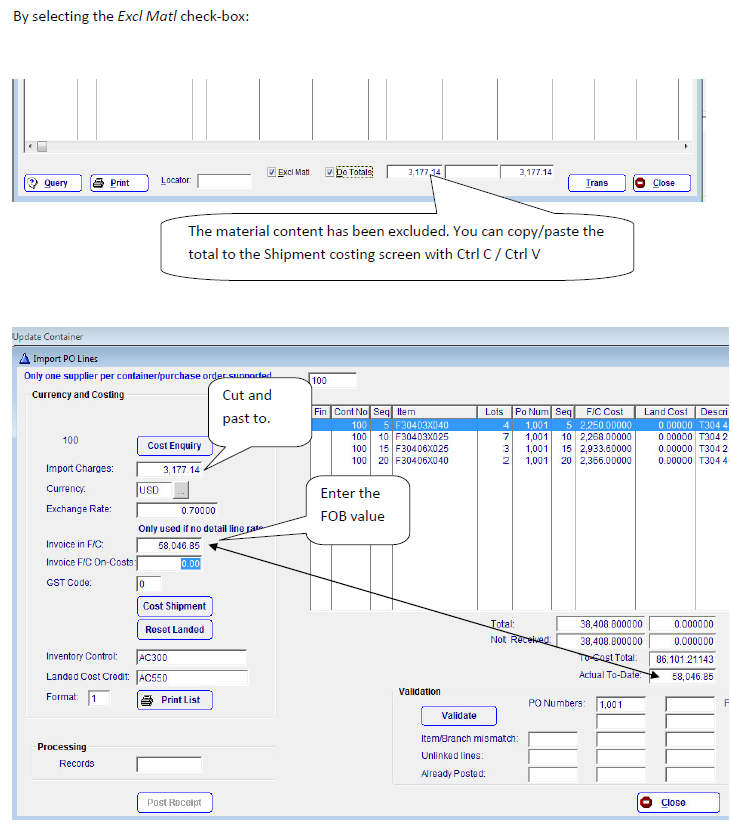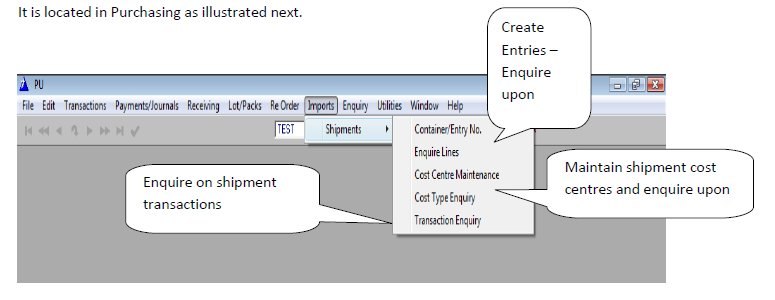
Shipment entries are created from the Container Browse. The browse itself provides indexed searching in each of the browse tabs.
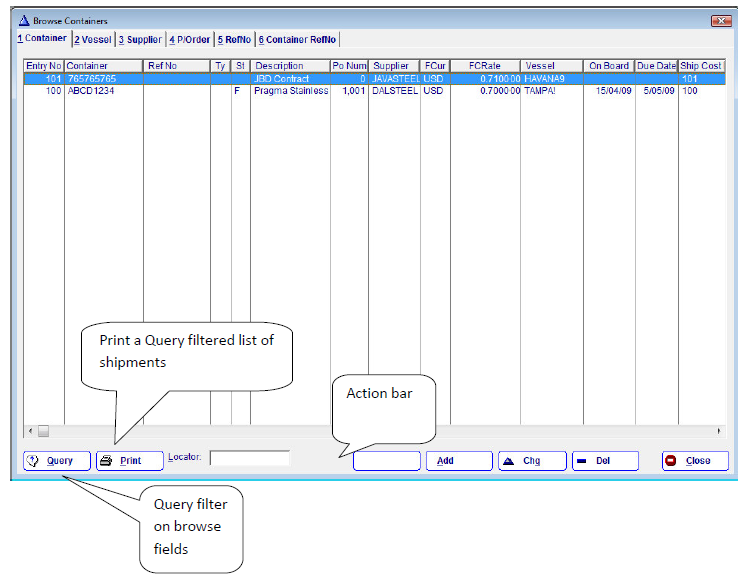
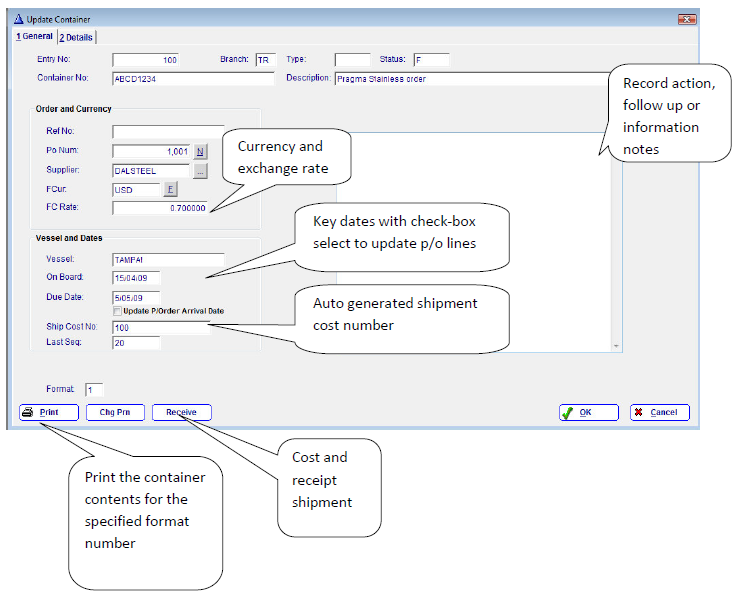
Shipment entries can only accommodate purchase orders related to a common supplier. However, multiple supplier purchase orders can be ‘imported’ to build a shipment entry/container.
Foreign currency calculations will, in the absence of f/c entries against shipment lines, use the header settings.
This browse lists all of the lines for the shipment.
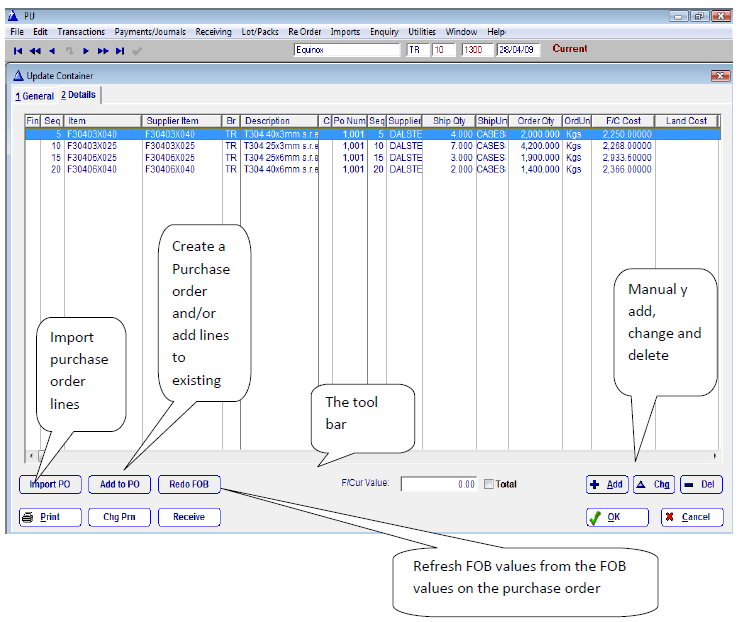
FOB values on a shipment can be manually changed as they may differ from those originally entered on the purchase order. The refresh Redo option allows them to be refreshed from the purchase order. That is, the FOB values on the PO are preserved as a record of their values at the time of order placement.
In the above example these four lines were imported from a purchase order by selecting the Import PO button. An import dialogue, as illustrated below, allows a purchase order number to be entered, or selected from a look-up, and the lines imported. This is an iterative process where more than one purchase order has been shipped by the supplier.
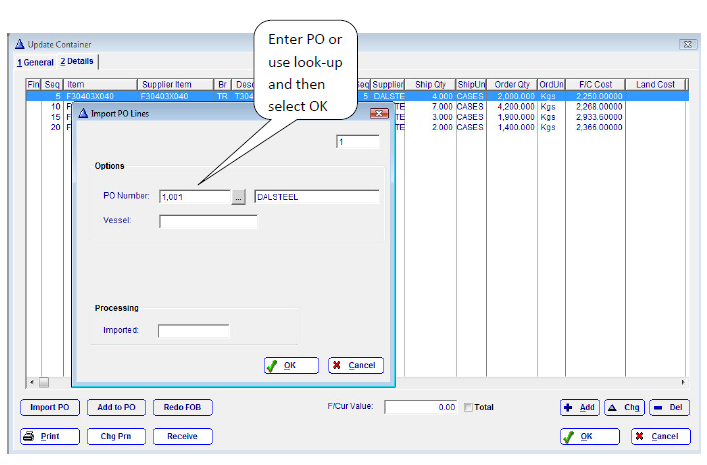
Updating invoiced costs can be done at the shipment entry level. It is not necessary to revert back to the purchase order as all costing takes place within the shipment entry. The supplier’s invoice, itself, does not need to be matched line by line to the purchase. Rather, it is posted to the material/product cost type element for the Shipment Cost number (see later).
To facilitate this process the Shipment Entry Enquire Lines menu pick provides for edit-in-place. This is illustrated next. Use the Query filter to select the shipment number.
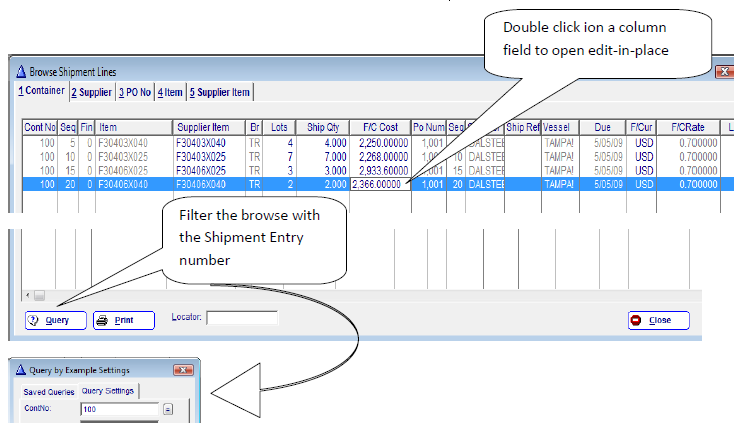
There are two transaction cost entries
Material/product costs, where foreign currency is involved, must be processed through Invoice Entry – Release PO. All other transactions can be process either similarly or through Direct Supplier-Invoice-Entry (for non purchase-ordered expenditure).
Shipment costs are processed in the same manner as stock or expense items, only the ledger type is different. Whereas stock uses “S” and expense uses a “G”, a Shipment Cost number is referenced by type “J”.
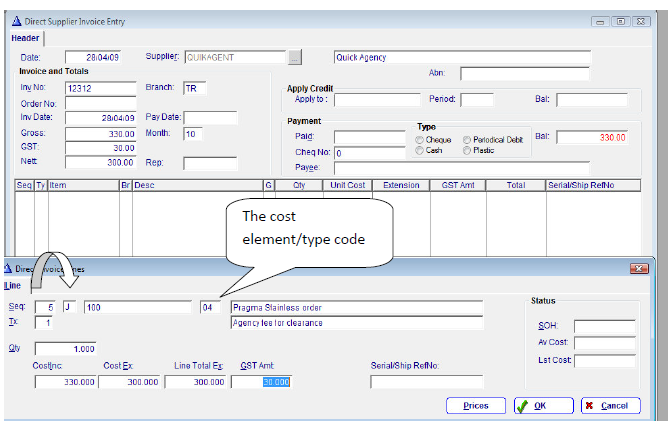
When transactions are processed to a Shipment cost number they are, by default, posted to the Shipment in Transit account in the general ledger.
In the first instant, a Shipment-Cost profile is created. Its purpose is to auto populate the actual Shipment-Cost record that is automatically generated upon the creation of a Shipment Entry. This example is taken from an actual entry.
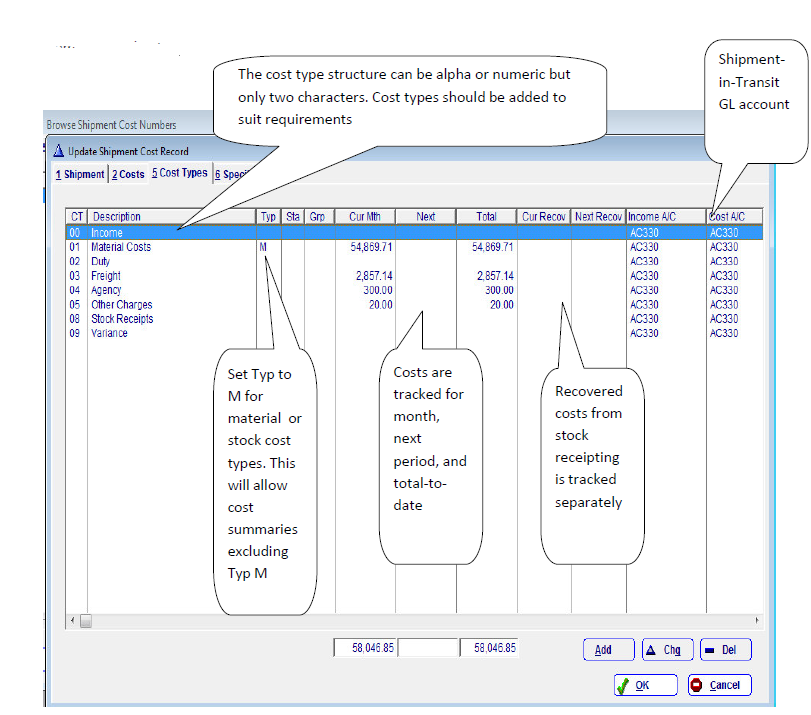
More than one Shipment-Cost profile can be created and used. This would apply where a requirement existed to separate shipments into different General Ledger control accounts. However, this requires manual Shipment Cost generation. The process of profile loading is automated once a profile has been chosen.
The cost type structure can be alpha or numeric but only two characters. Cost types should be added to suit requirements
A shipment is ready to be costed and receipted at that time when the physical stock has been received and checked. The pre-processes of theoretical quantities and costs can be completed upon receipt of the prima paperwork from which a Shipment Entry is created. The Customs agency should have submitted all accounts, and they, in turn, processed as illustrated above. However, all costs may not be received thereby necessitating the use of one or more estimates. It is this process that leads to variances on a shipment’s cost control.
To cost/receipt a shipment select the Receive button on the shipment header.
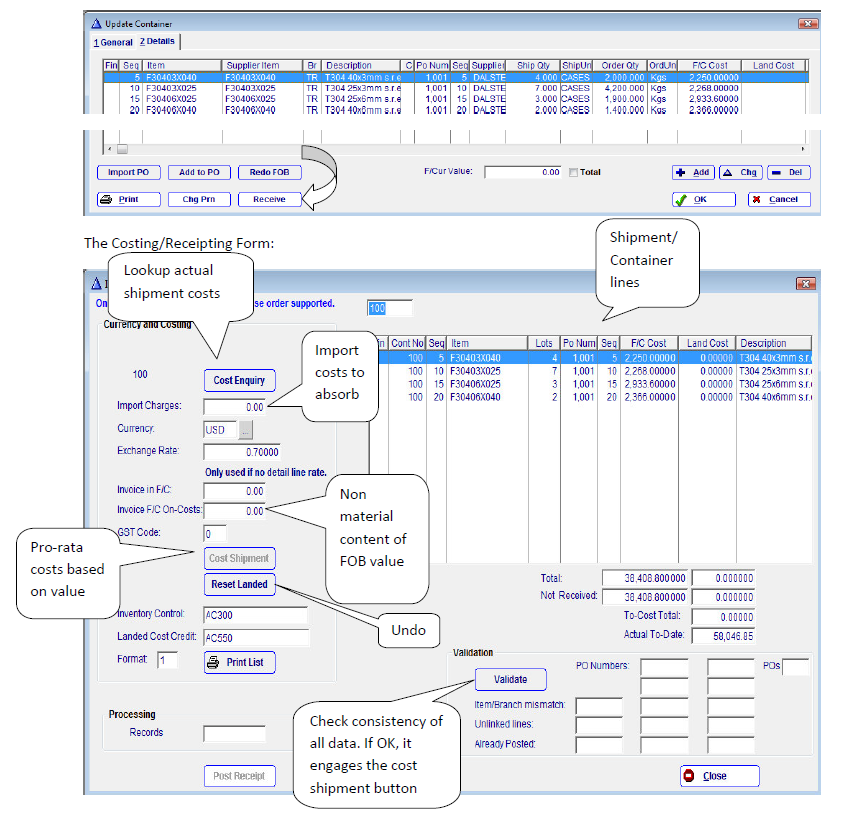
Costing a shipment presupposes that all paper work is in hand and processed, or detailed on an estimated cost work sheet.
To see what costs have been posted select the Cost Enquiry button.