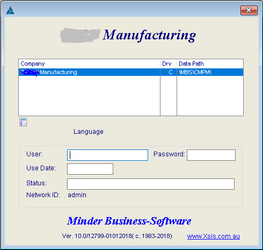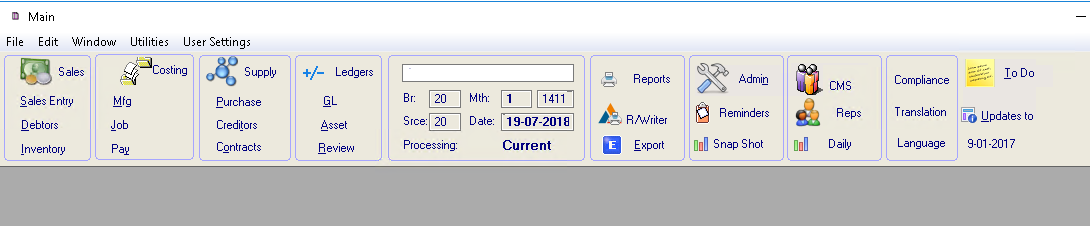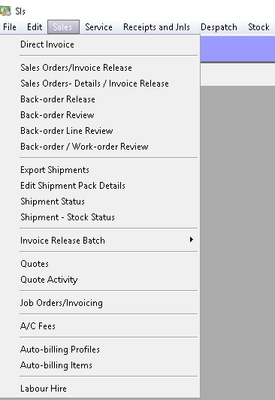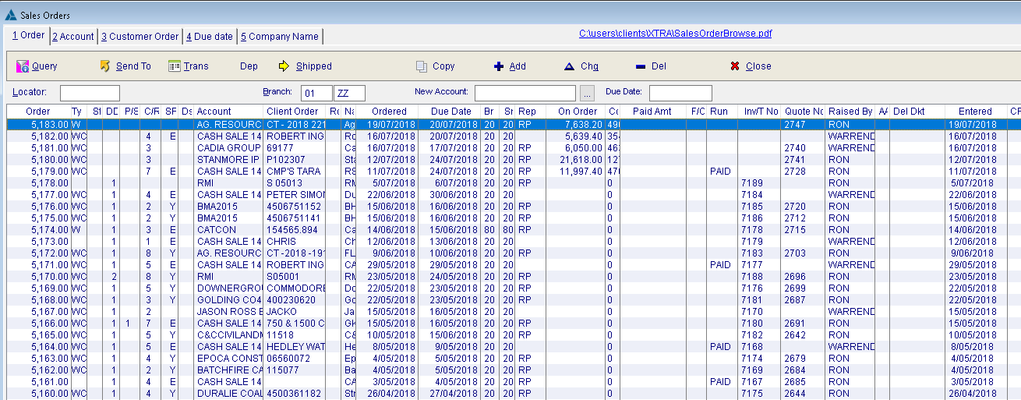/
Accessing Minder
Accessing Minder
Double click the MBS icon on your desk top display the Minder logon screen. You will need to enter your unique USER ID (& tab) and PASSWORD (& tab). User Ids and passwords are established by the system administrator.
User ID's
User Ids should be unique as the software tracks certain user related matters such as who raised a sales order, who released it as an invoice etc.
The User ID and password are validated. If you miss key a field then the system will advise you and reposition the cursor for you to retry. When validated, the date screen is displayed. The system may display the current date or the last logon date depending on user settings.
Either change the date or TAB through the date. The date and period numbers are then validated by the system. You may process in the current accounting period or the next and the accounting period is determined from the date.
Upon validation, the close button is engaged. Click on close or ALT C and the menu picks will be engaged.
Accessing Modules
This system supports either the use of the mouse or keystrokes. Where keystrokes are supported you will note an underline for the operative character key short cut. For example, accessing the SALES procedure you may either clock on the BUTTON or hold down the ALT key and while holding it down select the S key; that is, an ALT S.
Browse Boxes
The first entry display within most procedures is a BROWSE BOX displaying data. These browse boxes are designed to facilitate both access to the data as well be informative. They display relevant information and often will provide an answer without having to access much lower levels of detail. The latter is an essential part of the design of the system.
Browse boxes may also be rapidly navigated by the use of the ARROWS marked in the above screen. These enable you to go to the top of the file, the bottom of the file, up a page, down a page, up a line, down a lin
e. The page up and down keys are operational as well.
Related articles
, multiple selections available,
Related content
Happy Anniversary - 20 Years of Minder
Happy Anniversary - 20 Years of Minder
More like this
Happy Anniversary - 20 Years of Minder
Happy Anniversary - 20 Years of Minder
More like this
Punch Clock - Screen Shots
Punch Clock - Screen Shots
More like this
General Ledger
General Ledger
More like this
Time Sheet Entry
Time Sheet Entry
More like this
End Of Month Procedure - 1. Debtors
End Of Month Procedure - 1. Debtors
More like this
Copyright Programmed Network Management PL 2023