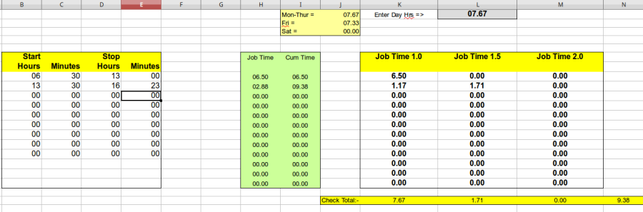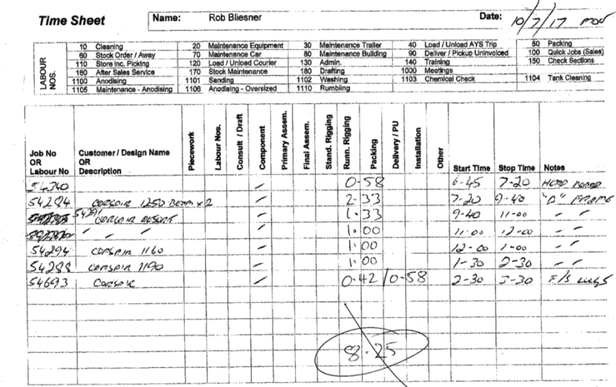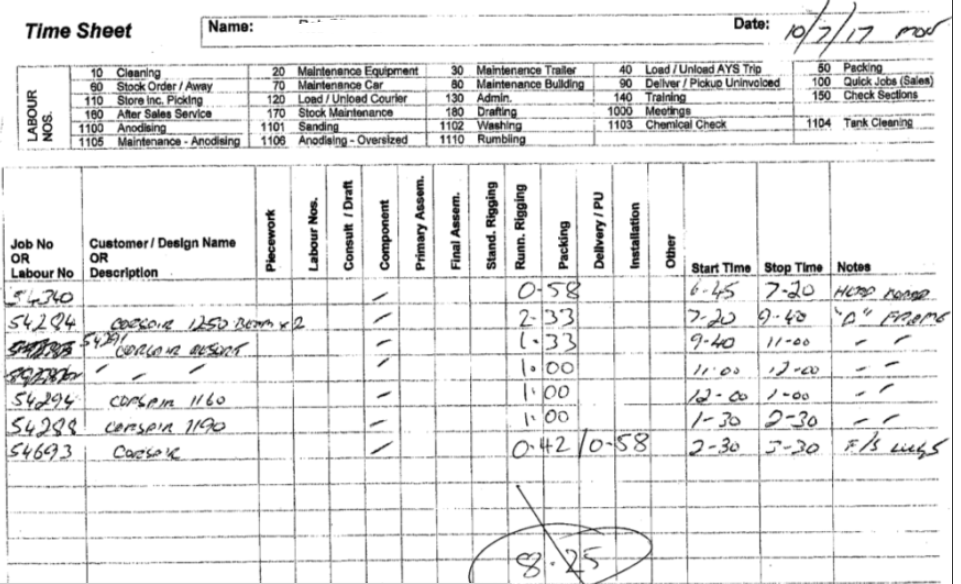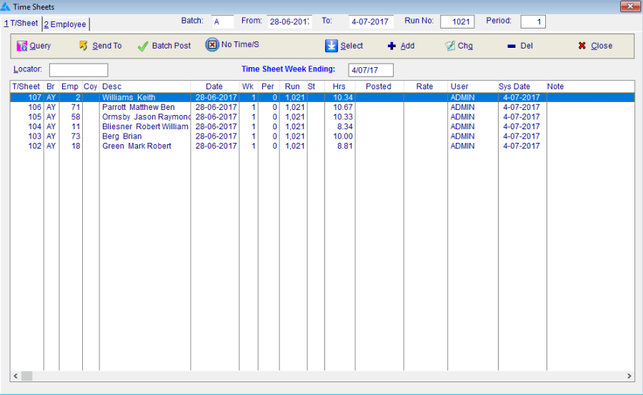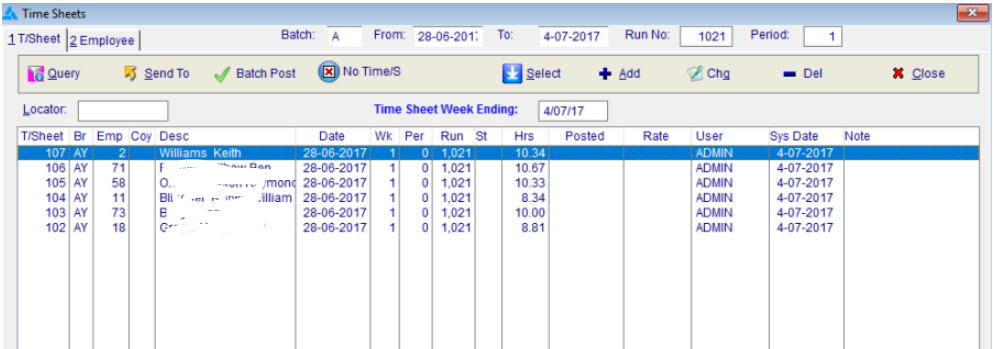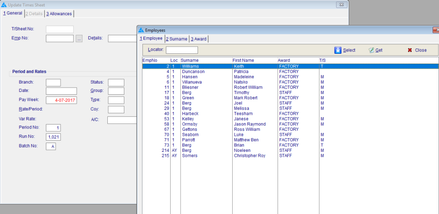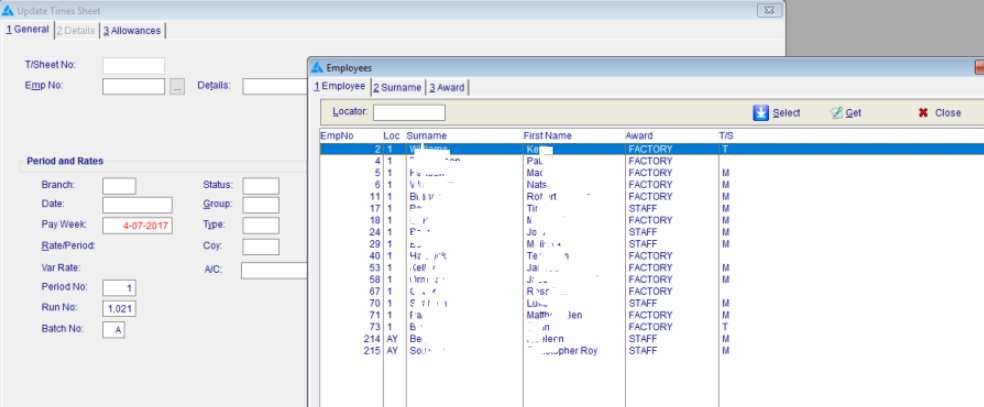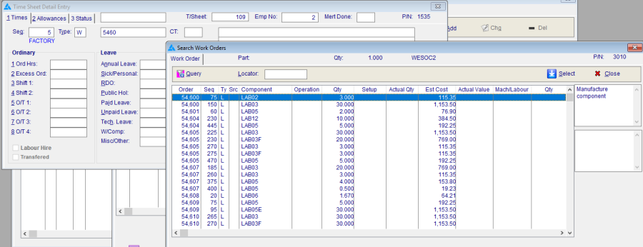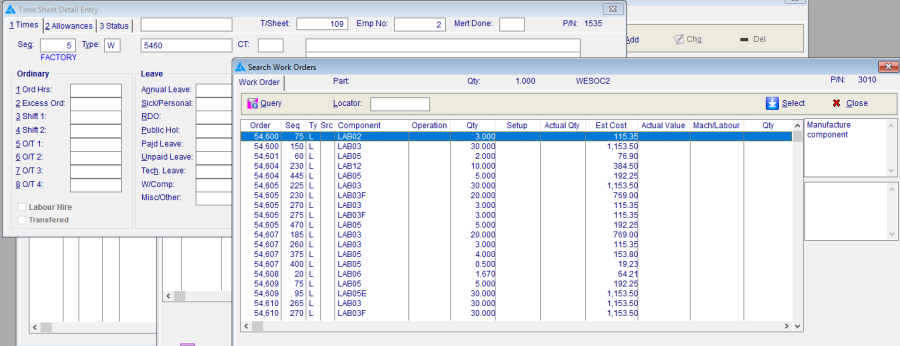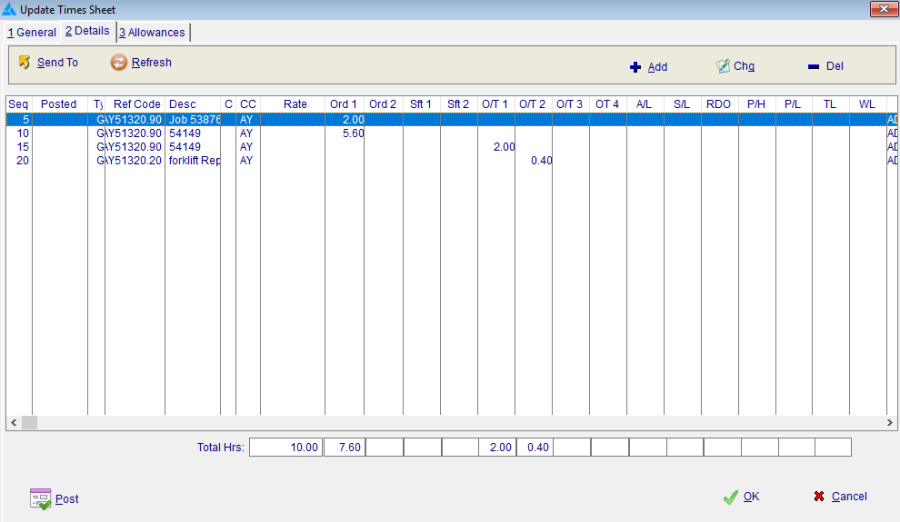Time Sheet Entry
Procedure to Enter Times from Manually Created TimeSheets into the Minder system.
Step 1
Minder requires the times in decimal hours. The time-sheets from the guys are in Hours & Minutes. The first step is to write onto the time sheet the decimal hours per job.
To do this we use the 'TimsheetCalc.xls" spreedsheet.
To use it simply enter the start & stop times in the box at the left, check that you have allowed for the lunch break (some guys do, other's don't), and check that you have the correct Day Hrs at the top (7.67, 7.33, or 0.00).
Write those times against each job on the time sheet, add the check total figure as well (in this case 8.25).
Notice the Overtime. Ordinary time and overtime can be split across a job. Just write them down as 'Ord / Overtime' as per the last line on the Time Sheet shown.
Step 2
When you have gone through the time sheets for the day we are now ready to enter into Minder.
From the Minder Main Menu
- Mfg (Manufacturing)
- Transactions
- Time Sheet Labour
To Add a new Time Sheet, click 'Add' (funny that !)
To get the Employee number, simply click in the small box with the dot-dot's & select from there.
Change the date if required.
Step 3
Now you start to enter the data for each line:-
- Press on Tab (2), Details.
- Click on 'Add'
- A Works Order has a 'W', which is the default, the next field is the Works Order number.
- Enter the W/O and a box will pop up with the available works orders & corresponding Labour entries.
The different LAB0? Numbers will eventually line up with the tick boxes on your timesheet. For now, just ensure that you have the correct Works Order number, the actual LAB number isn't that important as yet. (It will be later in the year).
Now enter
...
Enter as much description as you like, but don't go overboard, a single line is sufficient. Continue on until you have all the lines in.
Step 4
CHECK the total hours at the bottom, they must match your TimeSheet.
This is very important, as this is what goes straight into the Payroll System.
- Click OK
Step 5
Move on to the next TimeSheet.
Step 6
Procedure Completed.