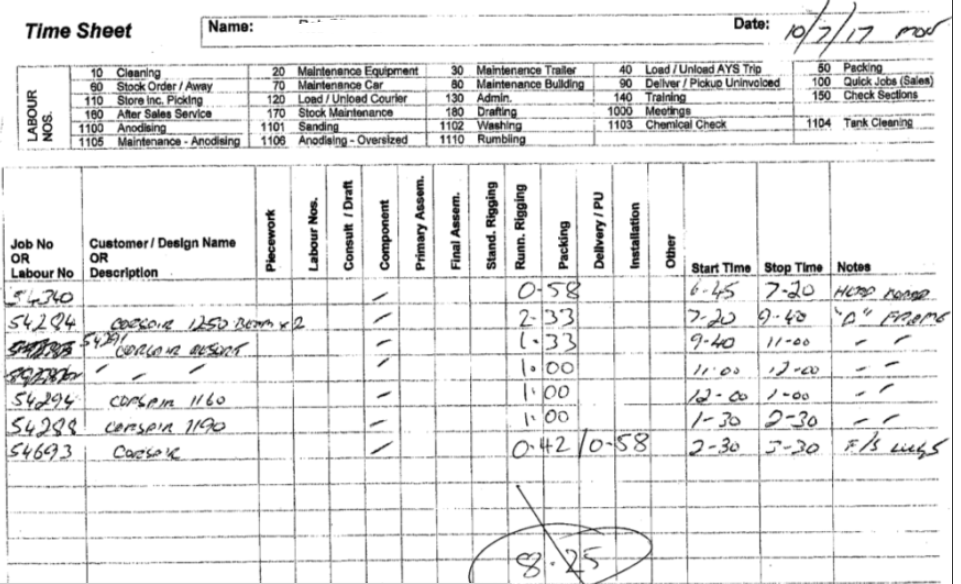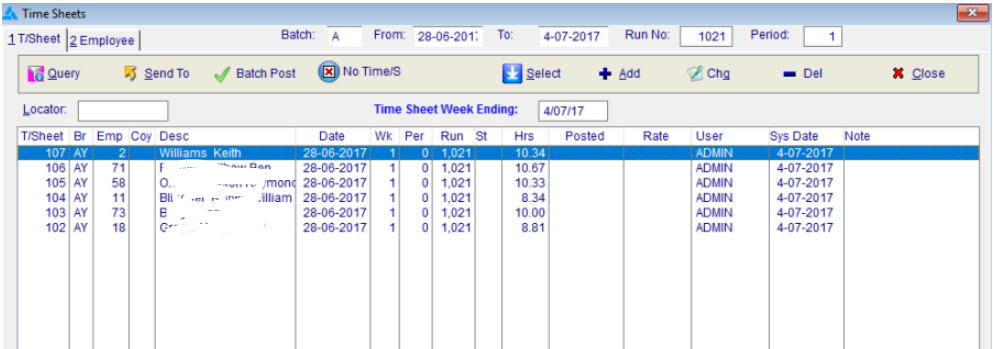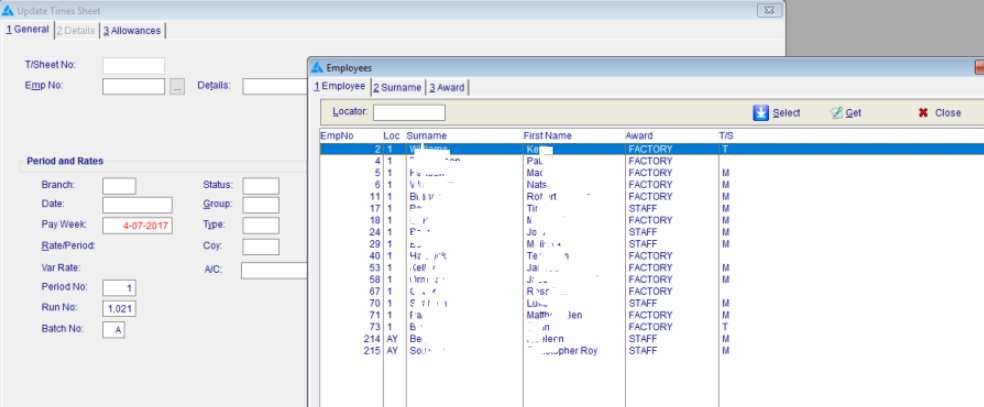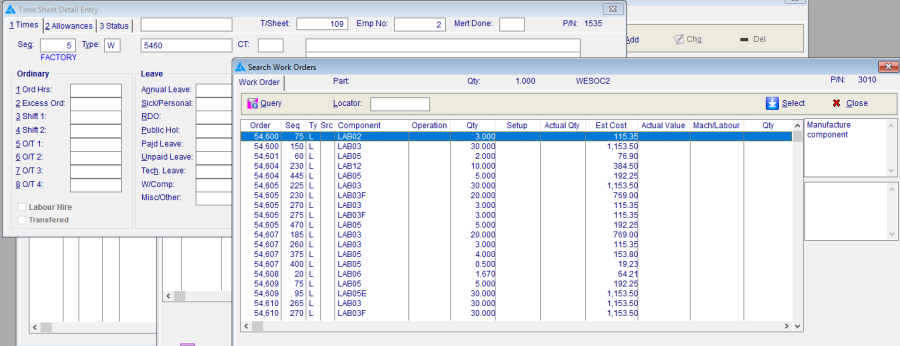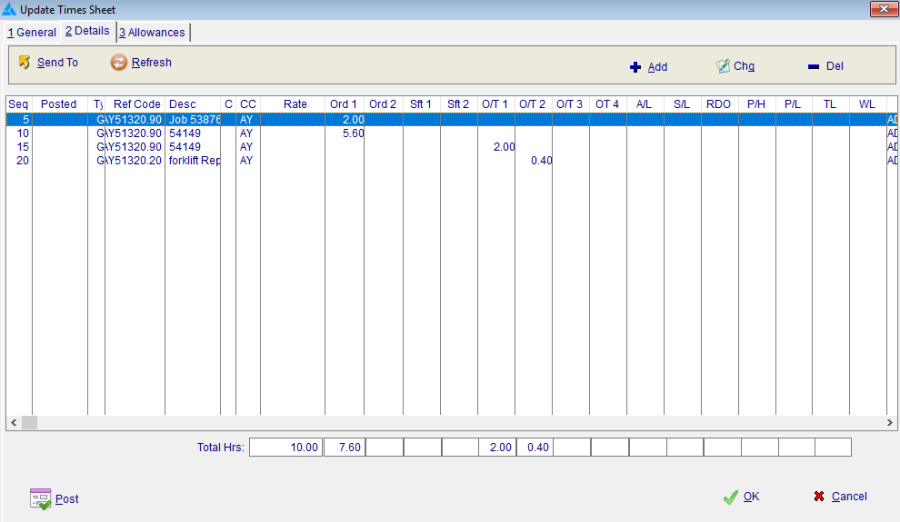Time Sheet Entry
Procedure to Enter Times from Manually Created TimeSheets into the Minder system.
Step 1
Minder requires the times in decimal hours. The time-sheets from the guys are in Hours & Minutes. The first step is to write onto the time sheet the decimal hours per job.
Notice the Overtime. Ordinary time and overtime can be split across a job. Just write them down as 'Ord / Overtime' as per the last line on the Time Sheet shown.
Step 2
When you have gone through the time sheets for the day we are now ready to enter into Minder.
From the Minder Main Menu
- Mfg (Manufacturing)
- Transactions
- Time Sheet Labour
To Add a new Time Sheet, click 'Add' (funny that !)
To get the Employee number, simply click in the small box with the dot-dot's & select from there.
Change the date if required.
Step 3
Now you start to enter the data for each line:-
- Press on Tab (2), Details.
- Click on 'Add'
- A Works Order has a 'W', which is the default, the next field is the Works Order number.
- Enter the W/O and a box will pop up with the available works orders & corresponding Labour entries.
The different LAB0? Numbers will eventually line up with the tick boxes on your timesheet. For now, just ensure that you have the correct Works Order number, the actual LAB number isn't that important as yet. (It will be later in the year).
Now enter
- 1. Ord Hours (7.67, 7.33, or 0 for Sat. Less if they have started late, or finished early)
- 5. O/T Hours 1: (this is time & ½), max is 3 hours
- 6. O/T Hours 2: (this is double time, only after working 3hours time & ½)
If needed enter :- (7.67 or 7.33 if a Friday)
- Annual Leave
- Sick/Personal
- Public Holiday
For a 'LABOUR NOS' code the process is similar:
- Change the 'W' to a 'G'
- Enter AY51320.xx, where xx is your Labour no.
- So Cleaning would be AY51320.10
If you can't book the time to a Works Order, because it isn't there then,
- Change the 'W' to a 'G'
- Enter AY51320.190, which is Production Time – no work order.
Enter as much description as you like, but don't go overboard, a single line is sufficient. Continue on until you have all the lines in.
Step 4
CHECK the total hours at the bottom, they must match your TimeSheet.
This is very important, as this is what goes straight into the Payroll System.
- Click OK
Step 5
Move on to the next TimeSheet.
Related content
Copyright Programmed Network Management PL 2023