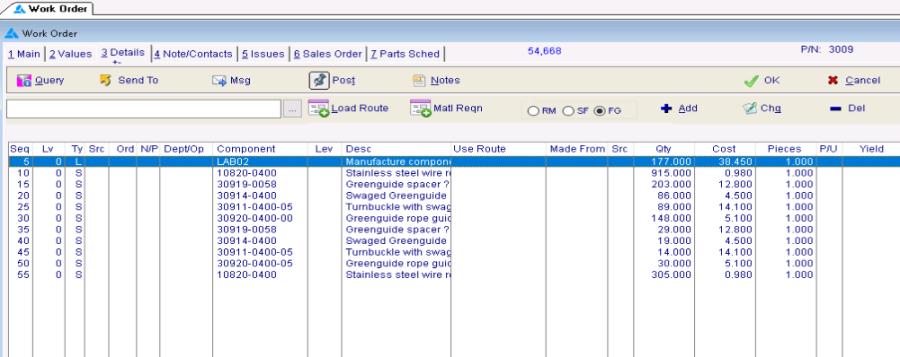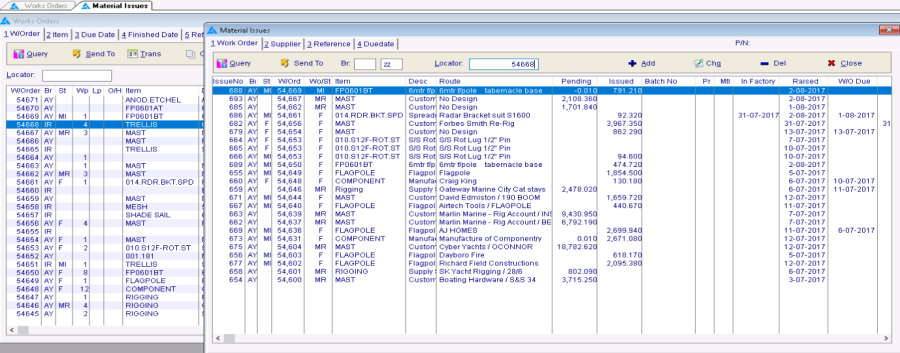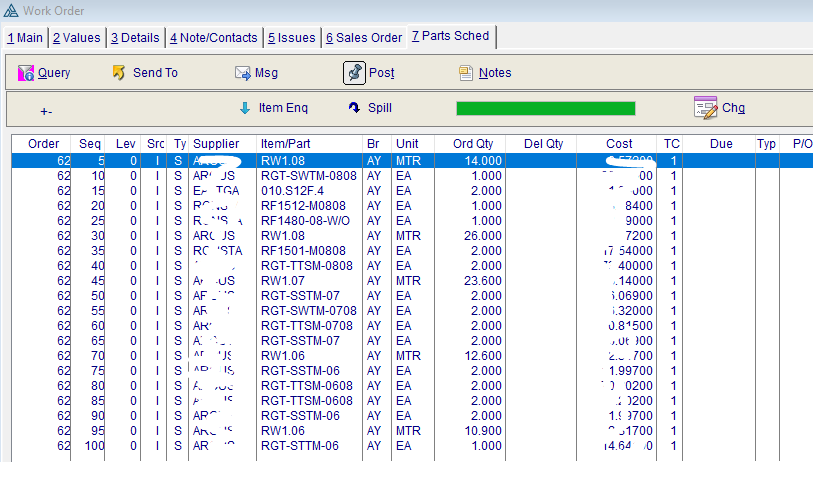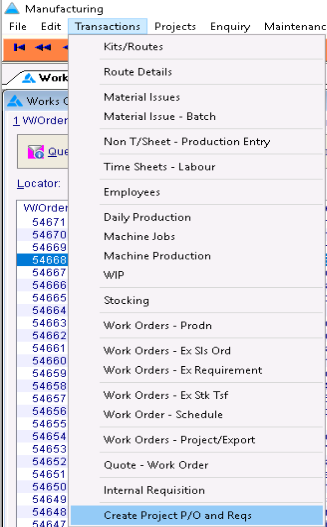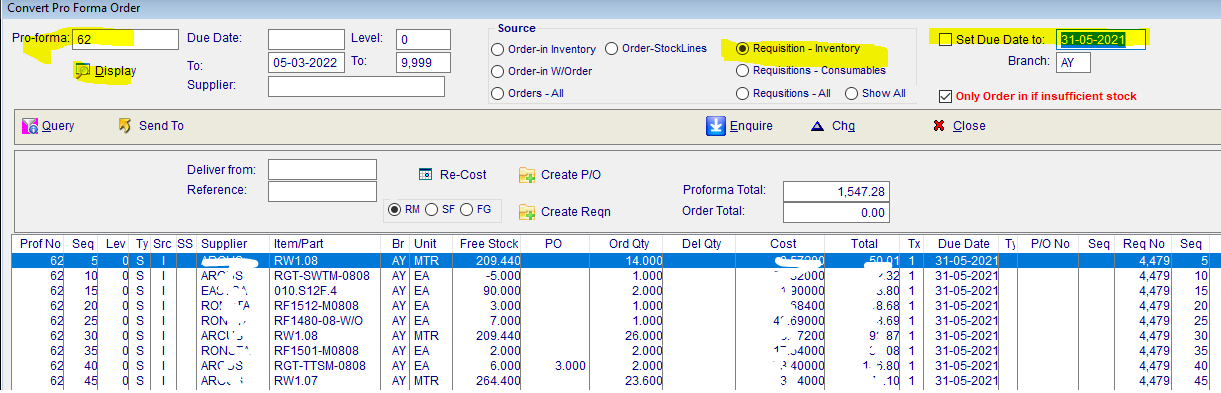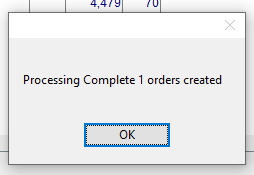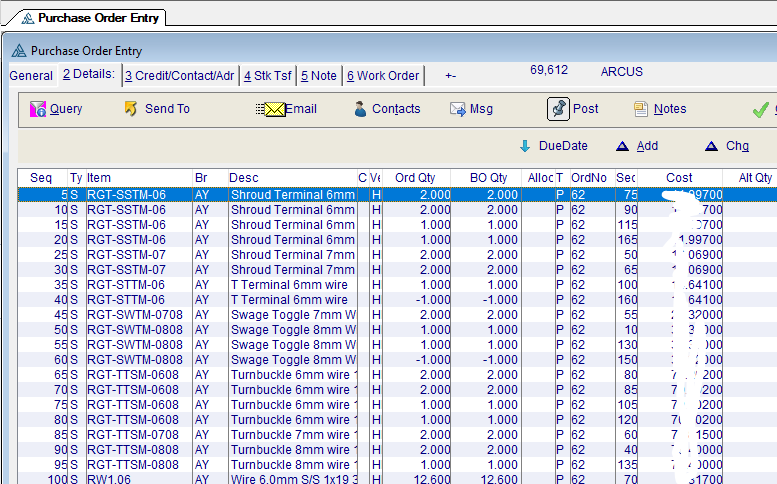Purchase Order From Works Order
To Order from a Supplier against a Works Order
1. Do the Material Requisition for the Works Order, this places the demand on the stock.
2. Your Works Order status will now show 'MR' , Material Requisitioned.
3. Now do a Parts Spill of the Works Order, this will raise the Pro-forma Purchase Order, which allows you to raise the actual order.
4. We can now proceed to the actual Order Generation, which is 'Create Project P/O and Reqs'
5. Enter:
- Pro-forma number,
- Source = Requisition - Inventory
- Set Due Date (far right corner) to the date you require the goods, tick the box.
- Click on 'Display'
- Enter the supplier code. If you leave it blank then it will generate all supplier orders for this works order.
- Untick 'Only Order if Insufficient Stock'. If that's what you want!
- Enter the 'Delivery from' date.
- Enter the W/O number as the Reference, this will be displayed on the receiving advice & purchase order.
- You can keep playing with the filters until you are happy with what you have, just click on 'Display' to refresh the listing.
- Now you can Create any Purchase Orders
- Click on 'Create P/O'.
6. Your purchase order is now available in the Purchase Order module. You may need to modify to suit.
, multiple selections available, Use left or right arrow keys to navigate selected items
Copyright Programmed Network Management PL 2023