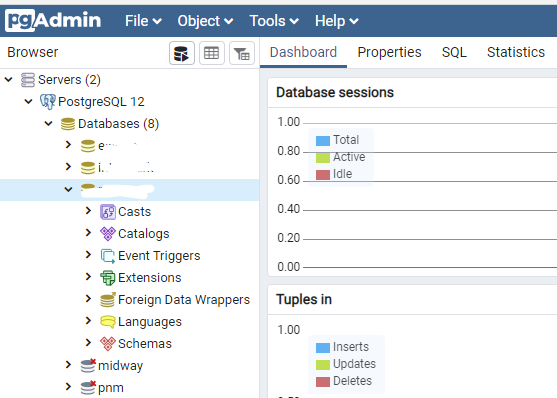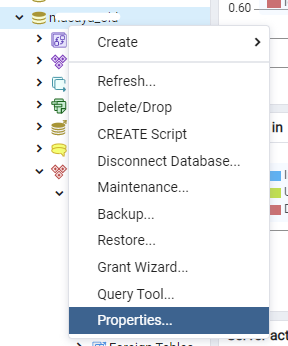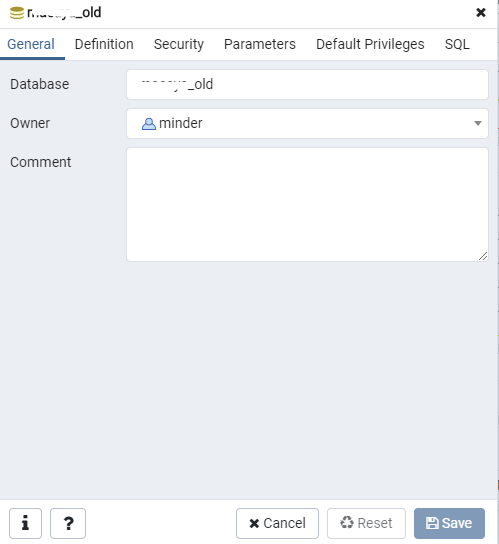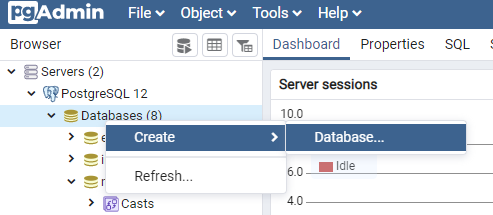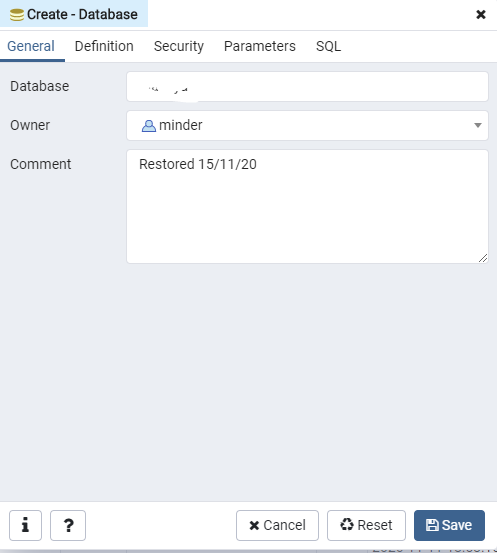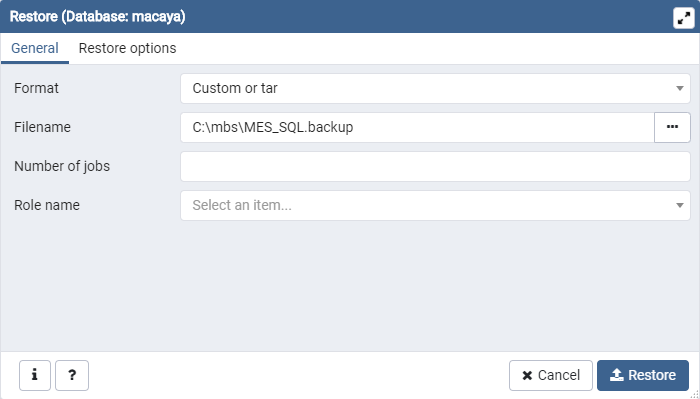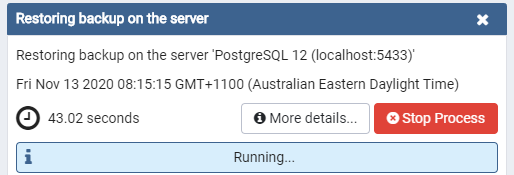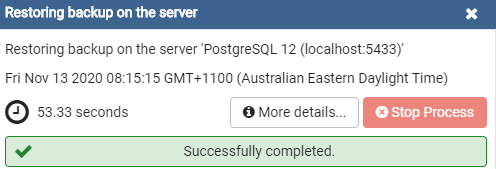Restoring from Backup for a PostgreSQL happens outside of Minder.
Always make a copy of the Minder directory FIRST !
The Backup for the SQL database should be included with your backup media
it will be in the form of a text file, labeled COMPANY_SQL,backup or similar.
Restore the TPS Files
Restore the TPS files by simply copying them from your backup media to the x:\mbs\company\ directory.
Do this first.
Open the Database Admin utility
From the Admin workstation, open the PGadmin utility & connect to the database.
Make a backup of the Database we are about to overwrite.
Right click on the Company, and select Backup, give it a filename.
Click on ‘Create, and then click ‘Backup’.
Once you have a backup of the existing data we can continue.
Rename the existing database.
We are not going to copy over the existing data, rather we are going to create a new database to restore into.
Rright click on the database again, this to going to Properties
Rename the database as xxx_old (or similar), click on save. This is a good test to see if the database is in-active, it won’t allow you to rename if there are active connections.
Create the New database to receive the restored data.
Right click on Databases, Create, Database
Give it the same name as the replaced database
Owner is ‘Minder’ (Important)
Add an appropriate comment
Restore the Data
6. Right click on the New company database & select ‘Restore’
Find your file & enter it into Filename
Click on Restore and the data will be uploaded to the new database. (no need to change any options, the defaults are fine.)
Wait a minute or 2, a dialog box will indicate when the restore is complete.
The restore from backup is now complete.
Ensure that the new database name matches exactly the details in the Company section of Minder, caps are important here.