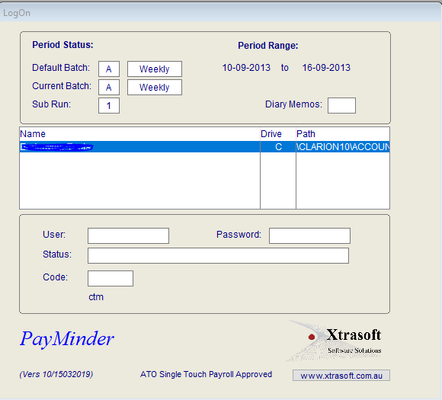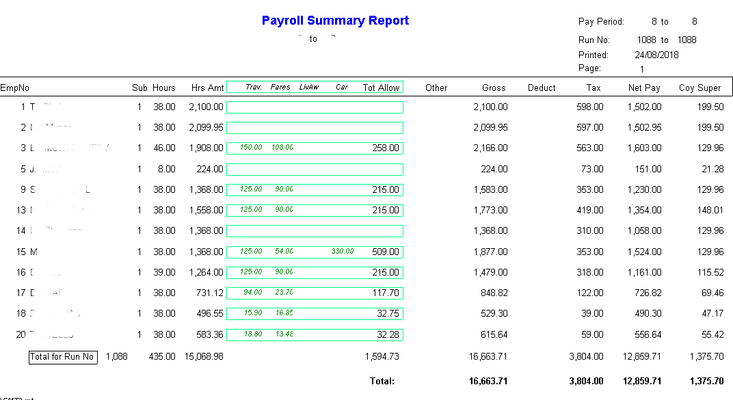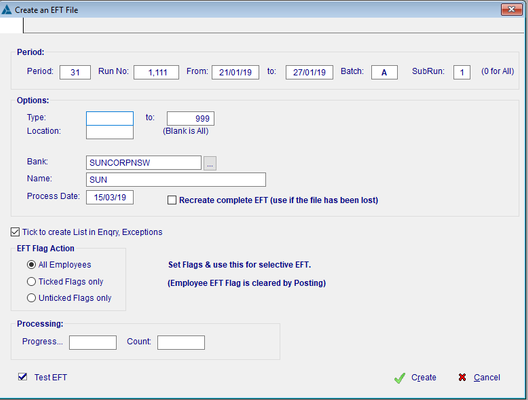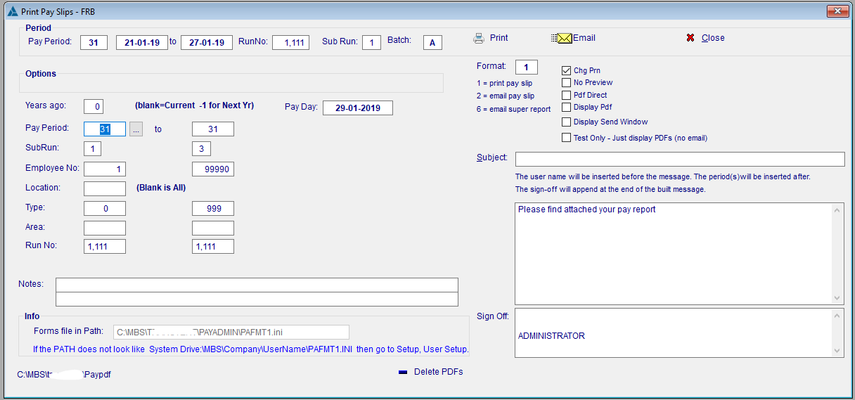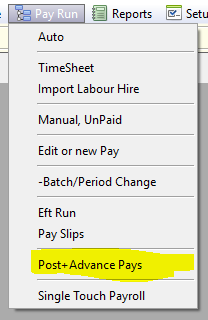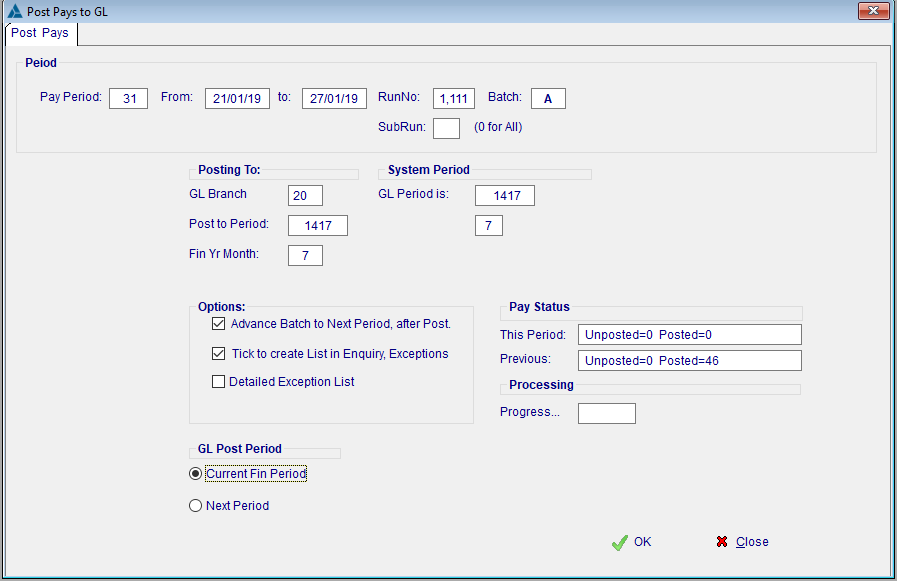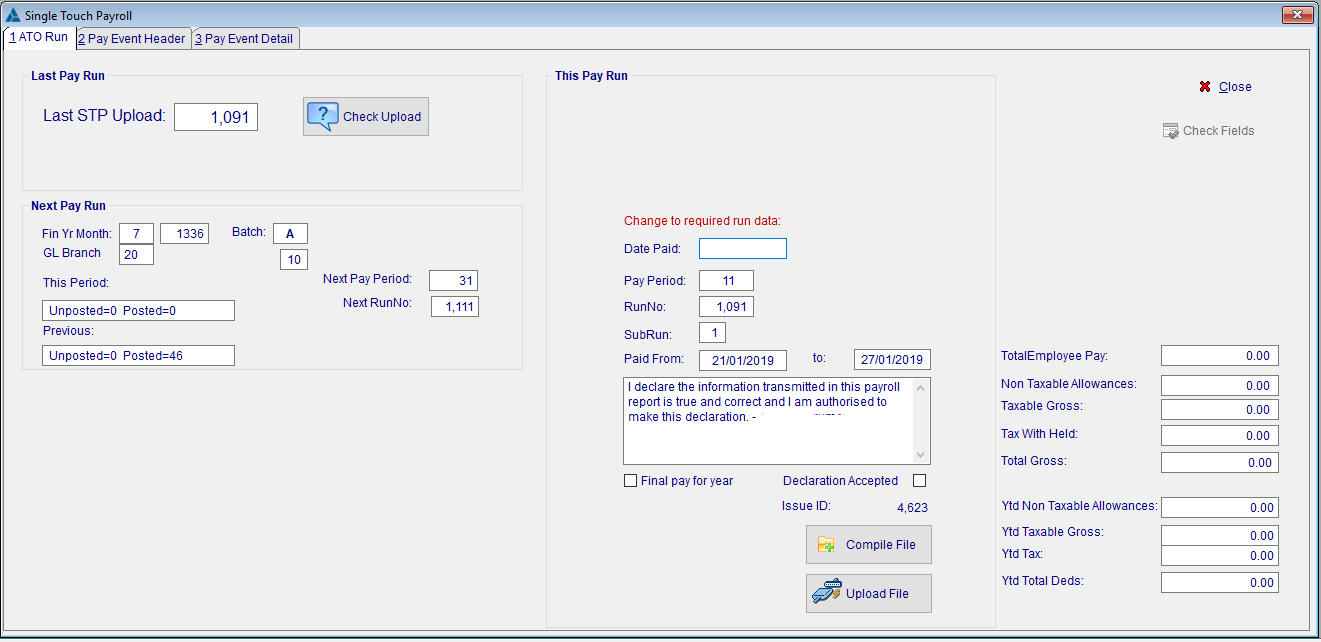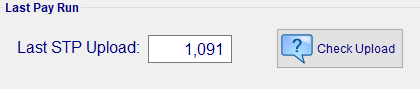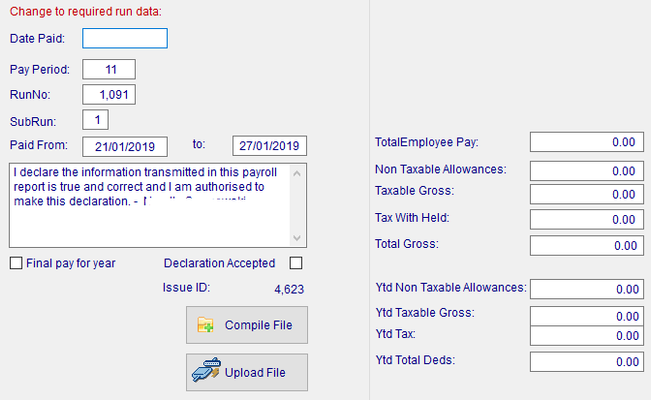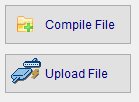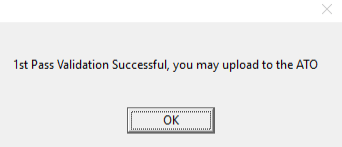...
- You MUST complete the payroll, Roll the Pay Period and upload the file on or before pay day. This is a legislative requirement.
- Repeat, you cannot leave a pay period open.
- There is no end of year Reconciliation, you must do it as you go.
- No more Group Certificates, your employees will need a MyGov account if they want to see their details, or just rock up to their local tax agent.
What are you sending to the ATO?
Employer
- Pay Period Gross Wages, including allowances.
- Pay Period Gross Tax.
- A Declaration that the figures are correct.
- Identifying information such as your ABN number, address, etc
This will pre populate W1 and W2 on your BAS statement.
Employee
- Year To Date Gross Wages.
- Year To Date Allowances (if any).
- Year To Date Tax.
- Year to Date Super.
- Identifying information, including TFN, DOB, current address.
...
| Info | ||
|---|---|---|
| ||
Note that the ATO requires that all access to a Payroll system is logged and prtected by 2 Factor Authentication. See the this document for further details. |
| Table of Contents | ||||
|---|---|---|---|---|
|
Assuming your are already logged into the Payroll System:-
...
1.Process the Payroll as normal
...
be it direct entry, via time sheets, or a combination. Arrive at the point where you are ready to get approval.
...
2 .Print the 'Approval' Report,
...
Normally this will be 'Payroll 3 - Pay Summary Listing'.
- Payroll
- Reports
- Report Manager - Reports
- Payroll 3 - Pay Summary Listing
- Report Manager - Reports
- Reports
...
Once you have sign off, you can proceed with the payroll.
...
4. Produce ABA file for bank & upload. - as per normal procedure
...
5. Print / Email Payslips - as per normal procedure
...
...
6 .Close the Pay Period.
You will have done this before, but now you cannot leave it open, it must be closed prior to processing STPSingle Touch Payroll.
- Select 'Post+Advance Pays'
...
7 Single Touch Reporting
Once the Payslips are run, the ABA file has been uploaded to the bank & the Pay Period is closed, we can now commence the new part of the process.
- Click on Single Touch Payroll
The screen is broken up into 3 sections.
...
Last Pay Run.
You can Check the status of your last upload here.
...
Next Pay Run.
This is a double check that you have CLOSED the Pay Period
...
It also gives you a clue as to what should be in the following section (ie the Pay Period & Run No should be less 1!)
...
This Pay Run
You must set the following:-
- Date Pays Paid → The date your payroll arrived at the bank.
- Pay Period → The current Pay Period
- From / to → The Pay period from / to Dates
- Declaration Accepted → Tick if you agree with the Declaration
...
8. Compile the File
Once those fields are OK, you can then press 'Compile File'
This create creates the file & produces the actual Payroll report that is sent to the ATO in the next step.
...
This should equal your previous Payroll Reports.
...
9 Upload to ATO
Now Click on the 'Upload File' button
...
The browse box will display the status of previous submissions.
- If all goes well, you will get a successful Validation.
If the Validation is Successful, then the file will be automatically submitted to the ATO.
...
The Message you are looking for is 'ATO_SUCCESS'.
10. Procedure Complete
...
Possible messages are:-
"INVALID_API_REQUEST"
...